Azure
-
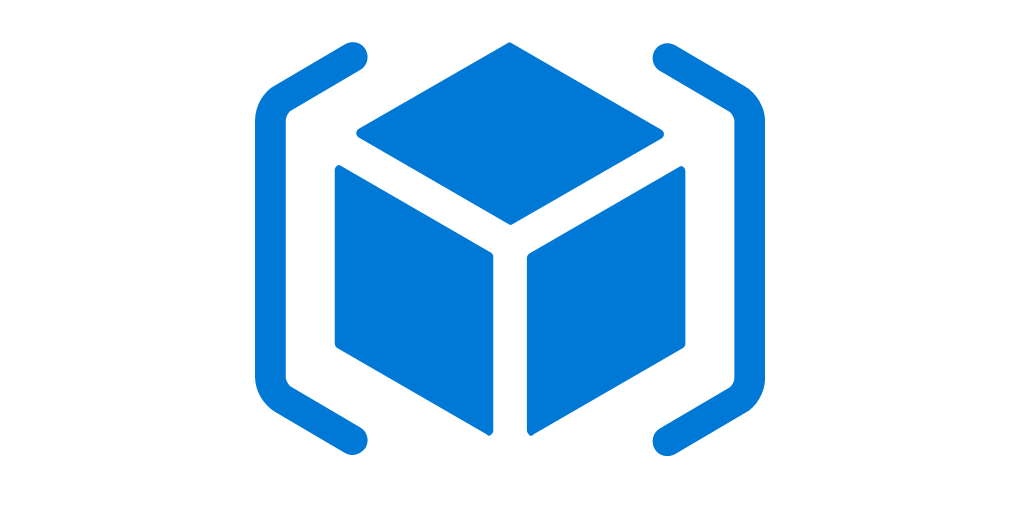
Part 9 – Arm Template – Parameter File
Add parameter files You can use a separate JSON file to store the value for parameters being declared on base…
Read More » -
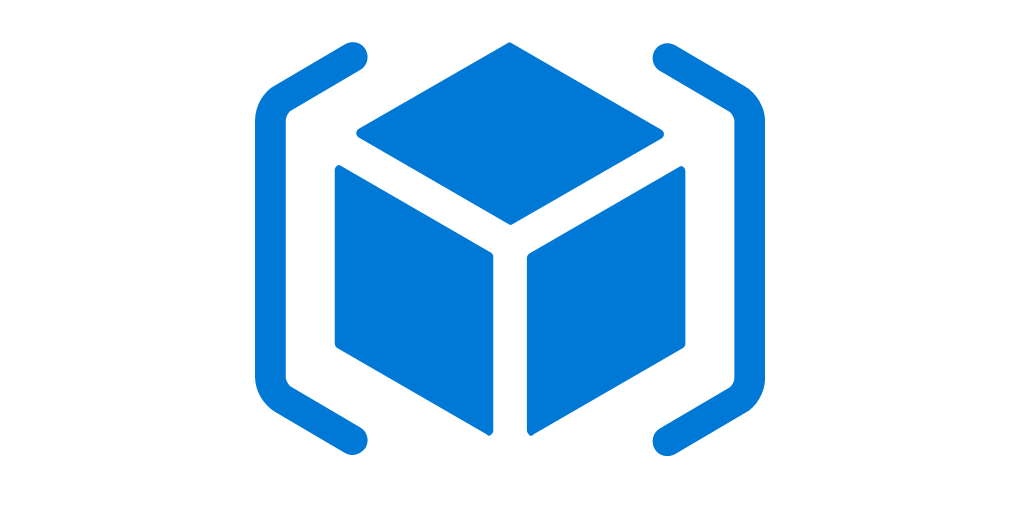
Part 7 – Arm Template – Use Export Template
IN our last Part 6 we used output for our template as this below JSON: { "$schema": "https://schema.management.azure.com/schemas/2015-01-01/deploymentTemplate.json#", "contentVersion": "1.0.0.0",…
Read More » -
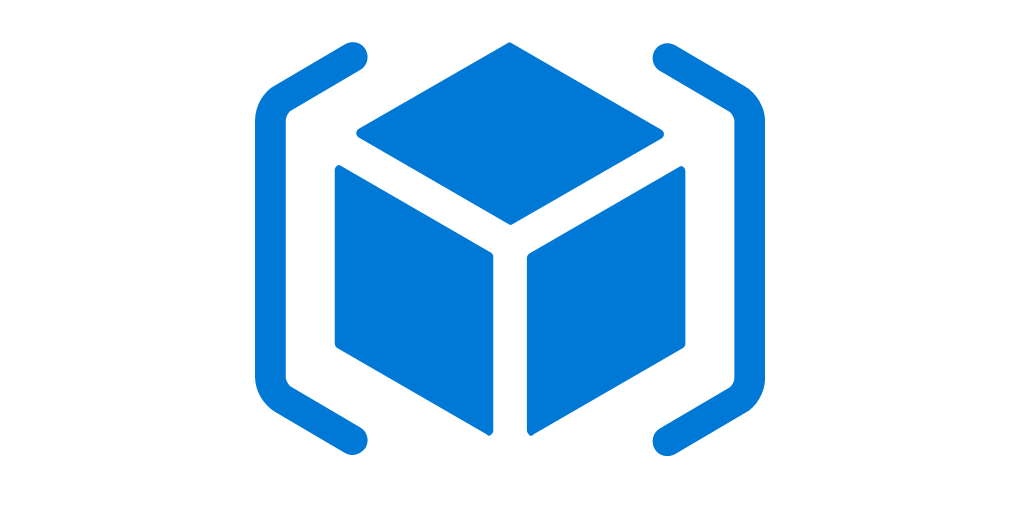
Part 6 – Arm Template – Use OutPuts
Create OutPuts As you saw on Part 5, we had this tempalate below: { "$schema": "https://schema.management.azure.com/schemas/2015-01-01/deploymentTemplate.json#", "contentVersion": "1.0.0.0", "parameters": {…
Read More » -
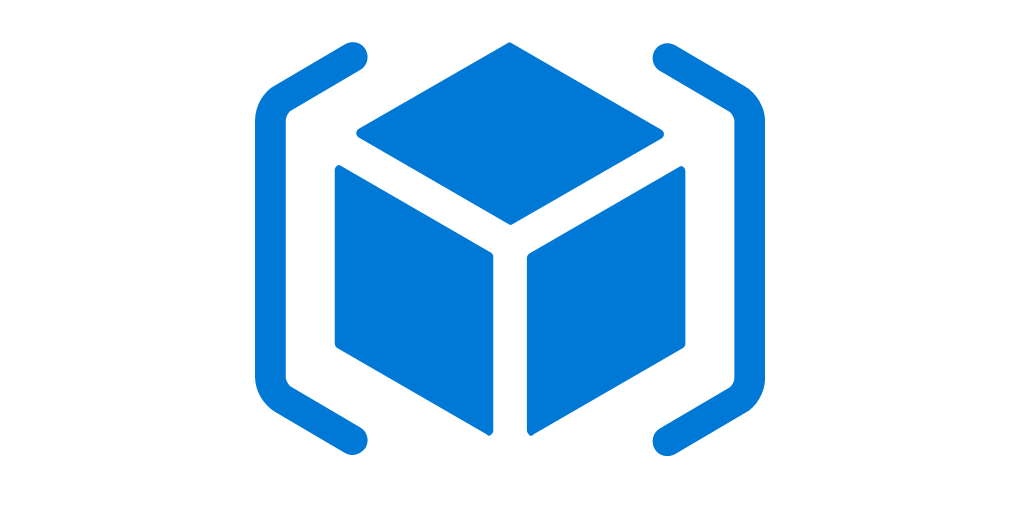
Part 5 – Arm Template – Use Functions
Create Functions: { "$schema": "https://schema.management.azure.com/schemas/2015-01-01/deploymentTemplate.json#", "contentVersion": "1.0.0.0", "parameters": { "storageName": { "type": "string", "minLength": 3, "maxLength": 24 }, "storageSKU": {…
Read More » -
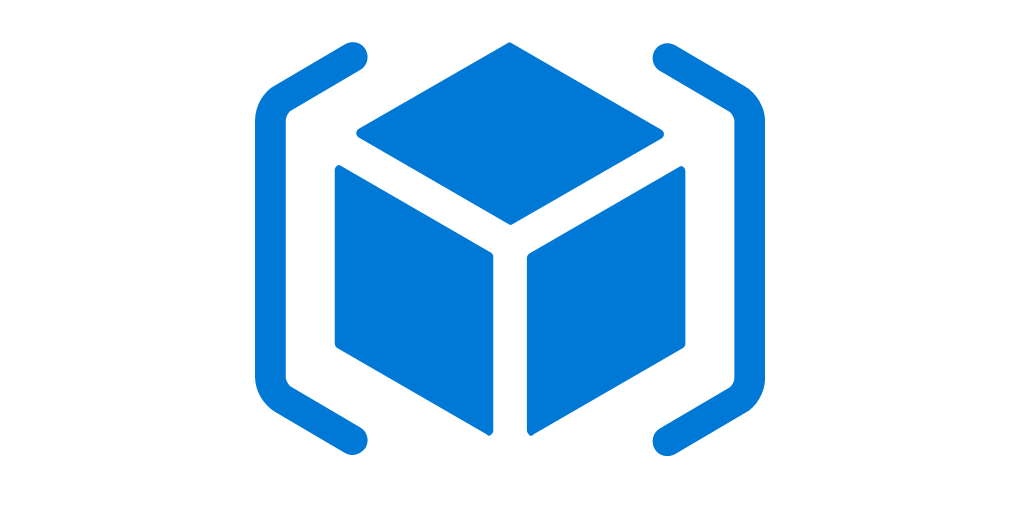
Part 4 – Arm Template – Use Variable
Create Variable: We can use variable similar to parameters to add values to each resource properties. The difference between them…
Read More » -
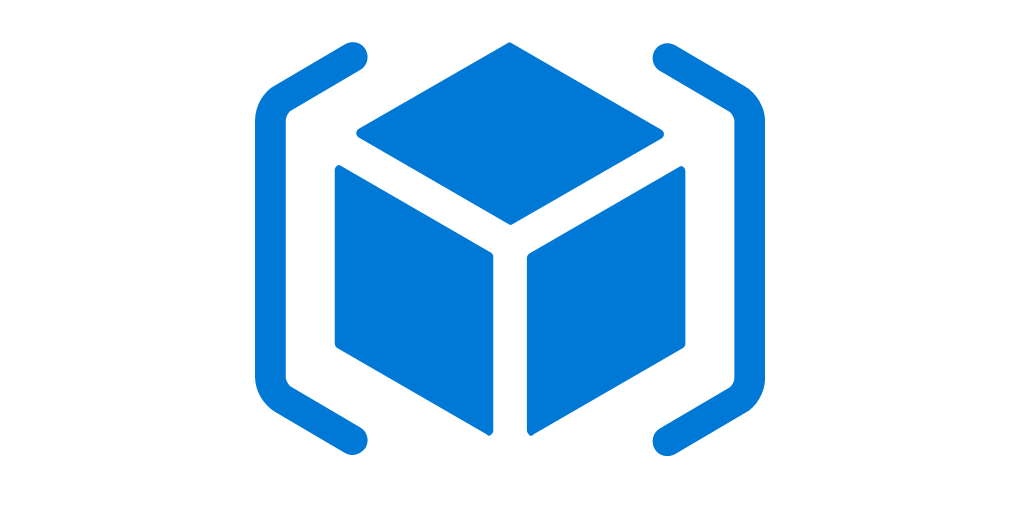
Part 3 – Arm Template – Use Parameters
Create Parameters: In order to change your template as reusable, we can use parameter to place it in storage account…
Read More » -
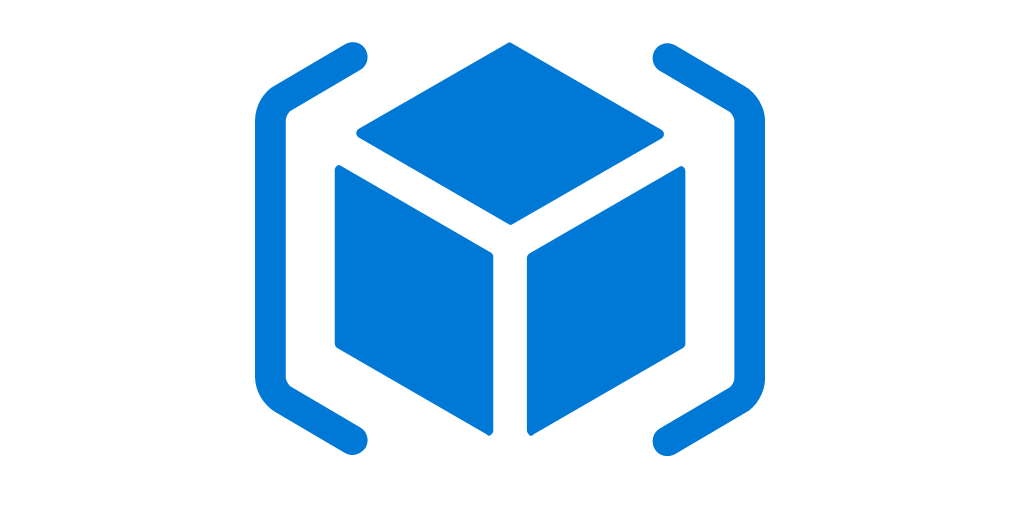
Part 2 – Arm Template – Create resource
Create resource In order to create or add Resources, we can get more idea and how to create it using…
Read More » -
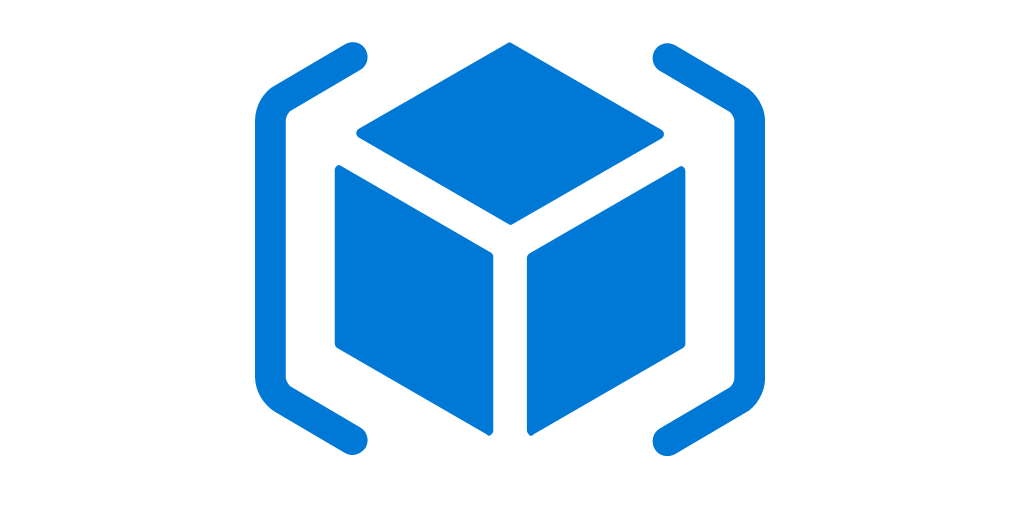
Part 1 – Arm Template
In order to use infrastructure as code for your Azure solutions, we will use Azure Resource Manager templates. The template…
Read More » -
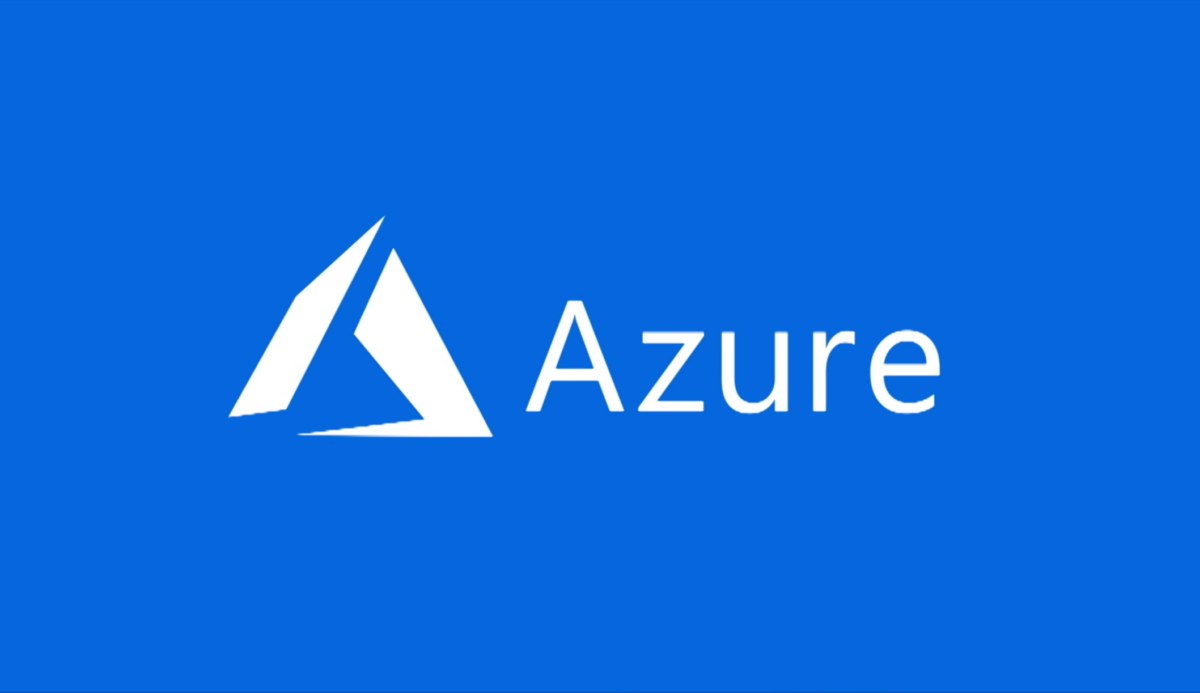
Azure ArmTemplate
This JSON Template creates the following Items: NetworkInterface NetworkSecurityGroup VirtualNetwork PublicIP VirtualMachine StorageAccount Availability Set VM Diagnostic Extension Managed Disk…
Read More »
