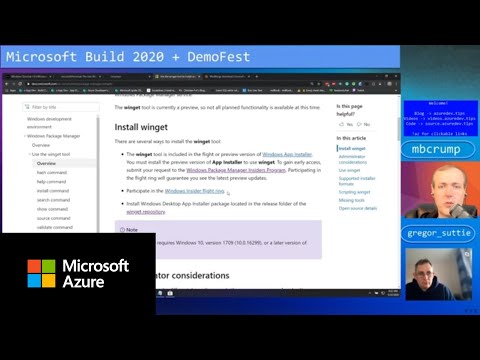Windows Package Manager
Microsoft released their Windows Package Manager aka Winget for developers, application packager, application vendors to manage their apps.
Winget help us to discover, install, upgrade, remove any application that we want. winget can be accessed or used via the Windows Terminal, PowerShell, or the Command Prompt.
Install winget
There are several ways to install the winget tool:
- The winget tool is included in the flight or preview version of Windows App Installer. You must install the preview version of App Installer to use winget. To gain early access, submit your request to the Windows Package Manager Insiders Program. Participating in the flight ring will guarantee you see the latest preview updates.
- Participate in the Windows Insider flight ring.
- Install Windows Desktop App Installer package located in the release folder of the winget repository.
Administrator considerations
- When running winget without administrator privileges, some applications may require elevation to install. When the installer runs, Windows will prompt you to elevate. If you choose not to elevate, the application will fail to install.
Use winget
After App Installer is installed, you can run winget by typing ‘winget’ from a Command Prompt.
One of the most common usage scenarios is to search for and install a favorite tool.
- To search for a tool, type
winget search \<appname>. - After you have confirmed that the tool you want is available, you can install the tool by typing
winget install \<appname>. The winget tool will launch the installer and install the application on your PC. - In addition to install and search, winget provides a number of other commands that enable you to show details on applications, change sources, and validate packages. To get a complete list of commands, type:
winget --help.
Commands
The current preview of the winget tool supports the following commands.
| Command | Description |
|---|---|
| hash | Generates the SHA256 hash for the installer. |
| help | Displays help for the winget tool commands. |
| install | Installs the specified application. |
| search | Searches for an application. |
| show | Displays details for the specified application. |
| source | Adds, removes, and updates the Windows Package Manager repositories accessed by the winget tool. |
| validate | Validates a manifest file for submission to the Windows Package Manager repository. |
Supported installer formats
The current preview of the winget tool supports the following types of installers.
- EXE
- MSIX
- MSI
Scripting winget
You can author batch scripts and powershell scripts to install multiple applications.
@echo off
Echo Install Powertoys and Terminal
REM Powertoys
winget install Microsoft.Powertoys
if %ERRORLEVEL% EQU 0 Echo Powertoys installed successfully.
REM Terminal
winget install Microsoft.WindowsTerminal
if %ERRORLEVEL% EQU 0 Echo Terminal installed successfully. %ERRORLEVEL%
Note
When scripted, winget will launch the applications in the specified order. When an installer returns success or failure, winget will launch the next installer. If an installer launches another process, it is possible that it will return to winget prematurely. This will cause winget to install the next installer before the previous installer has completed.