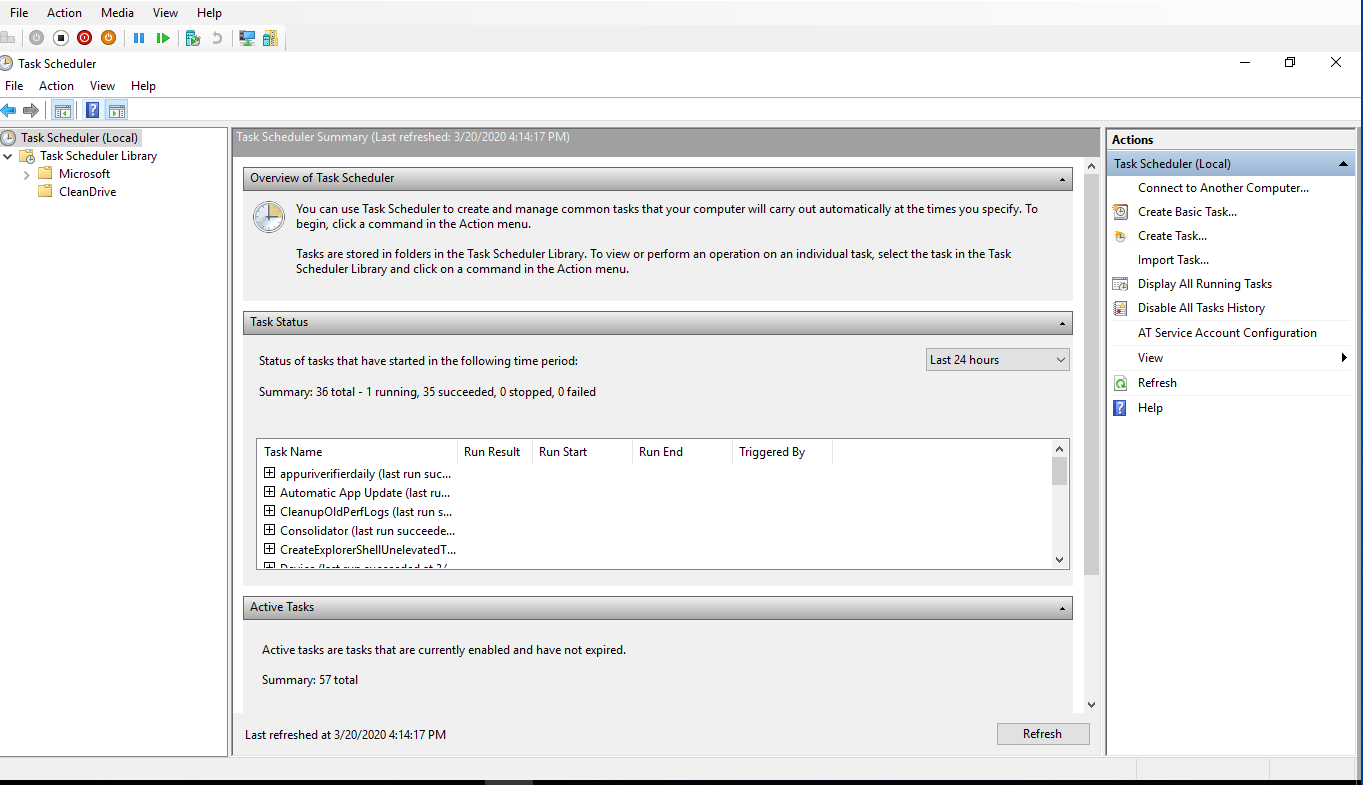
Create Task Scheduler and Clean drive using PowerShell Script
1- Prepare your PS Script, and save it
# PowerShell Script to clean all files in D:\ older than 1 day.
# Schedule: Daily, 01:00:00 PT, 08:00:00 UTC
# Directory path to wipe. Root of D:\ in this case.
$dir1="D:\"
# Max allowable age of files before we delete it (in days)
$deletefilesolderthan="1"
# Exceptions - do not delete if name matches
$exception = "DATALOSS_WARNING_README.txt"
# Look at all surface-level items, delete if older than max age.
# But exclude the dataloss warning file.
Get-ChildItem -Path "$dir1" -Recurse -exclude "$exception"|
Where CreationTime -lt (Get-Date).AddDays(-$deletefilesolderthan) |
Remove-Item -Force -Recurse
2- Create Task Scheduler
- Open Task Scheduler
- Right Click, and create New folder
- Name it CleanDrive
- Click on CleanDrive, then right click to create Basic Task
- Name your Tasks
- Select your schedule
- Choose Start a Program
- In Program Script type: PowrShell
- Add Argurment: -ExectionPolicy Bypass -File C:\filelocation
- Click Finish